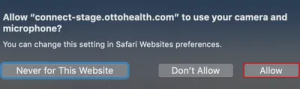Before becoming Greater Family Health, we were known as the Free Clinic which provided primary care services to Elgin’s low-income families. We operated out of several different locations, including the basement of a local church and the Community Crisis Center.
In 1998, a group of local stakeholders and organizations, known as the Community Task Force 2000, came together to address the health care needs of Elgin’s low-income community. The goal was to provide needed primary care services to Elgin residents and minimize the burden on the local hospitals, which were seeing patients in their Emergency Rooms for non-emergency needs. The solution to this problem was to create a community health center that would provide quality health care to all, including those who didn’t have the ability to pay, and Greater Family Health was born.
In 2002, Greater Family Health applied to become a Federally Qualified Health Center and after a successful application, we began receiving support from the Bureau of Primary Health Care. While originally created to serve the Elgin community, over the years we have successfully expanded to serve over 52 municipalities in Illinois. In Calendar Year 2019, we provided comprehensive, patient-centered medical, dental and behavioral health care to over 53,538 patients through 175,550 visits in our 9 permanent Health Centers.
We believe that everyone deserves access to high quality, affordable, health care that is delivered with respect by compassionate and qualified professionals. We have a commitment to improve the quality of care we provide and the health of our patients. It is this commitment that led us to pursue the accreditation by the Joint Commission and the certification as a Primary Care Medical Home. Because of our Primary Care Medical Home status, our patients benefit from having access to an interdisciplinary team of medical, dental, and behavioral health providers, all working in partnership with the patient to improve their quality of life and that of their families.
We work to eliminate any barriers that may keep our patients from accessing services. We do this through the provision of 24-hour access to providers; comprehensive care management; assistance with transportation costs; access to reduced-price pharmaceuticals; on-site laboratories; same and next-day appointments; bilingual staff and translation services.
What device can I use?
You will need a device with a camera, microphone and speaker that is running Windows/macOS/iOS or Android operating system. You will also need one of following supported web browser on this device which can be a computer, smart phone or tablet:
Google Chrome
Apple Safari
Example devices: Microsoft Windows or Apple macOS computer (with camera, microphone & speaker), iPhone, iPad or Android based smart phones/tablets. If you plan to use a Windows computer and do not have Google Chrome browser, you can download it here. Apple devices have the Safari browser built-in and Android devices have the Chrome browser built in.
What type of connection and speed do I need?
Connect your device to a wired or home Wi-Fi connection. Typically, a steady connection with consistent minimum download speed of 15 Mbps and upload speeds of 5 Mbps should be sufficient.
Before you run the speed test note that you will first see your Download speed. When the button Show more info displays, click on it to get your Upload and Latency information.
How do I verify my camera, microphone, and speaker are configured correctly?
Speaker
Set your speaker volume at 40% or at a level you are comfortable with.
Camera and Microphone
Before we proceed to testing your web browser, note that when we start the test you should see a prompt near the address bar asking you to grant the website (ottohealth.com) access to your camera and microphone. You will need to Allow/Grant access when prompted.
If the test fails due to lack of access to camera and microphone, you can troubleshoot further by following the troubleshoot steps below.
Troubleshoot Your Device
Please follow the steps below for your corresponding device.
Android Smart Phone or Tablet
- Open your Android settings and click on your Apps tab.
- Scroll down to your Google Chrome App and click on that tab.
- Scroll down to permissions, and then be sure camera and microphone are both turned on.
iOS Smart Phone or Tablet
- Visit the OTTO Health test site and when prompted, allow access to camera and microphone. Then Run Test to confirm device readiness.
- If you do not receive prompts for camera and microphone access, then go to Settings app.
- Scroll down to locate and click Safari.
- Scroll down to locate and click Camera. Select Ask and click on the back arrow on top left corner.
- Locate and click Microphone. Select Ask and click on the back arrow on top left corner.
- Close Settings app.
- Remember to click Allow when prompted to allow access to Camera and Microphone. Use the button provided on this page to test camera and microphone.
Google Chrome Browser on a Computer
- Go to OTTO Health test website.
- Click the lock icon located to the left of the web address bar.
- Select Allow for Camera, Microphone and Sound.
- Refresh your page.
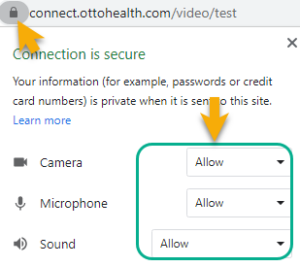
Apple Safari Browser on a Computer
To allow SAFARI access to your camera & microphone:
- You should see a pop-up on your screen asking for permission to use your camera and microphone when you visit the OTTO test website.
- Click Allow.
- Refresh your page.